Automatic Distribution Set Up
Former user (Deleted)
Usman Shahid (Deactivated)
Rebecca David
Former user (Deleted)
It's important to note regarding Transmittals (DTX) via Automatic distribution that :
If there are multiple recipients from different companies addressed in it
Then they are not able to see users in action/info users other than their own company's
And then they are also not able to see a respond button
This is the case to ensure security and privacy of participants from different companies within the distribution
Automatic Distribution
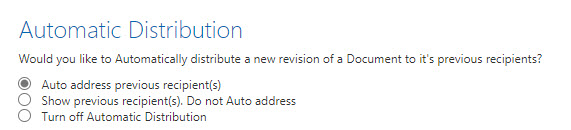
1. Go to Publication Space > Settings > Transmittals tab.
2. Scroll to Automatic Distribution.
3. Choose how you would like to distribute new revisions to previous recipients.
Below is what you will see for each option
Auto Address Previous Recipient(s)
1. Click on Automatic Distribution
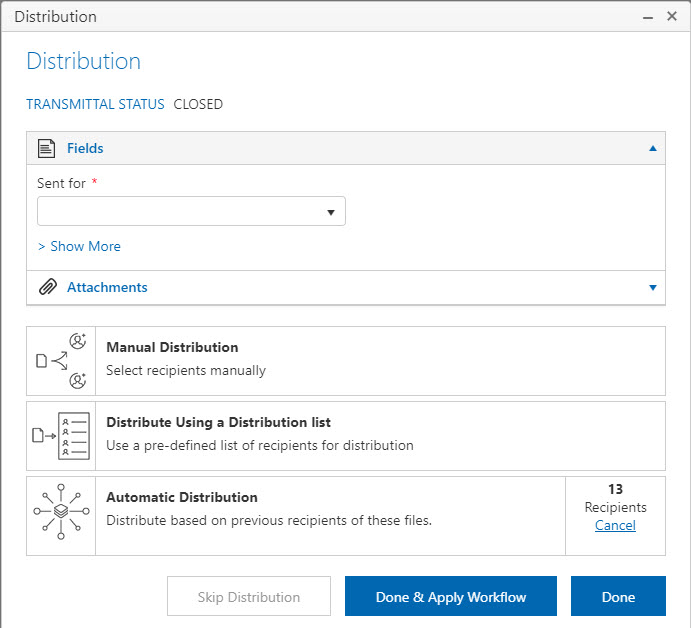
2. The recipient(s) will have a tick in the checkbox of the document.
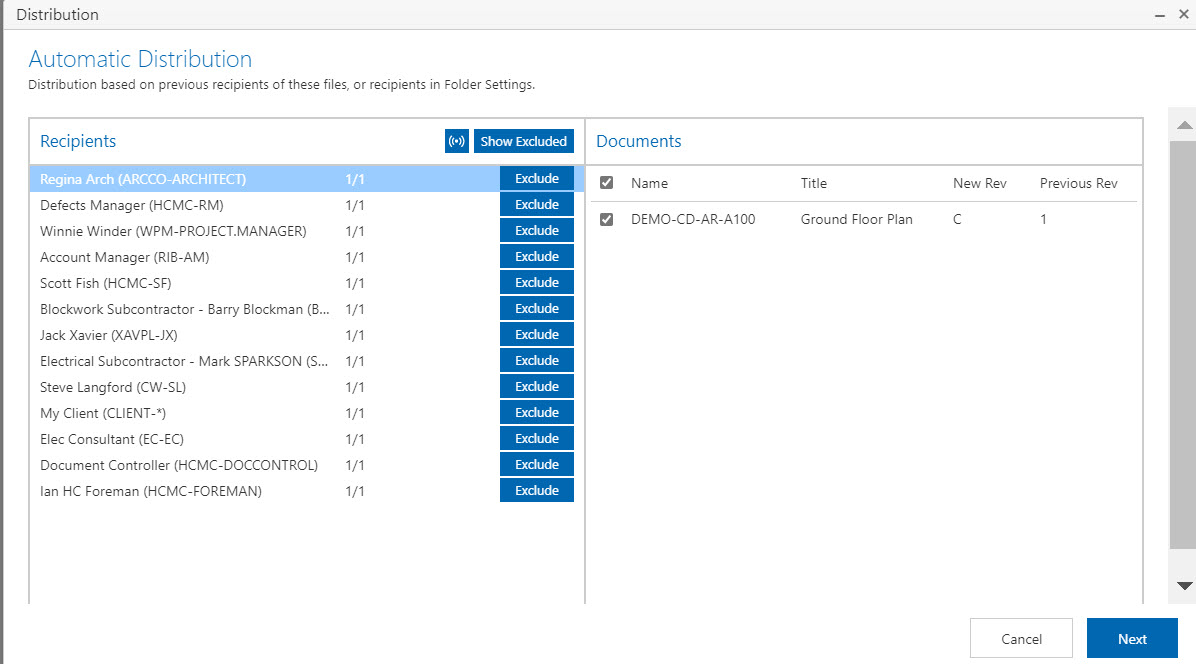
Show Previous Recipient(s) - Do Not Auto Address
1. Click on Automatic Distribution
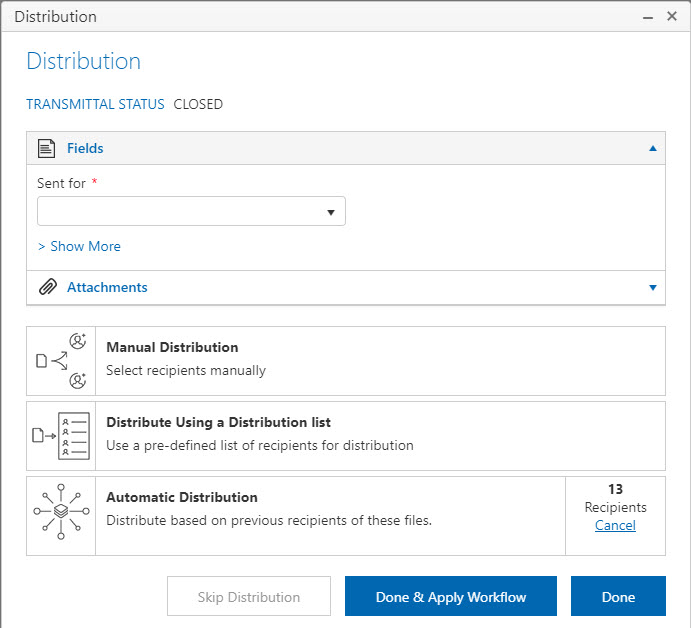
2. The recipient(s) will not have a tick in the checkbox of the document.
3. You will need to choose which recipient(s) will receive the new revision by selecting each user and ticking the document check box.
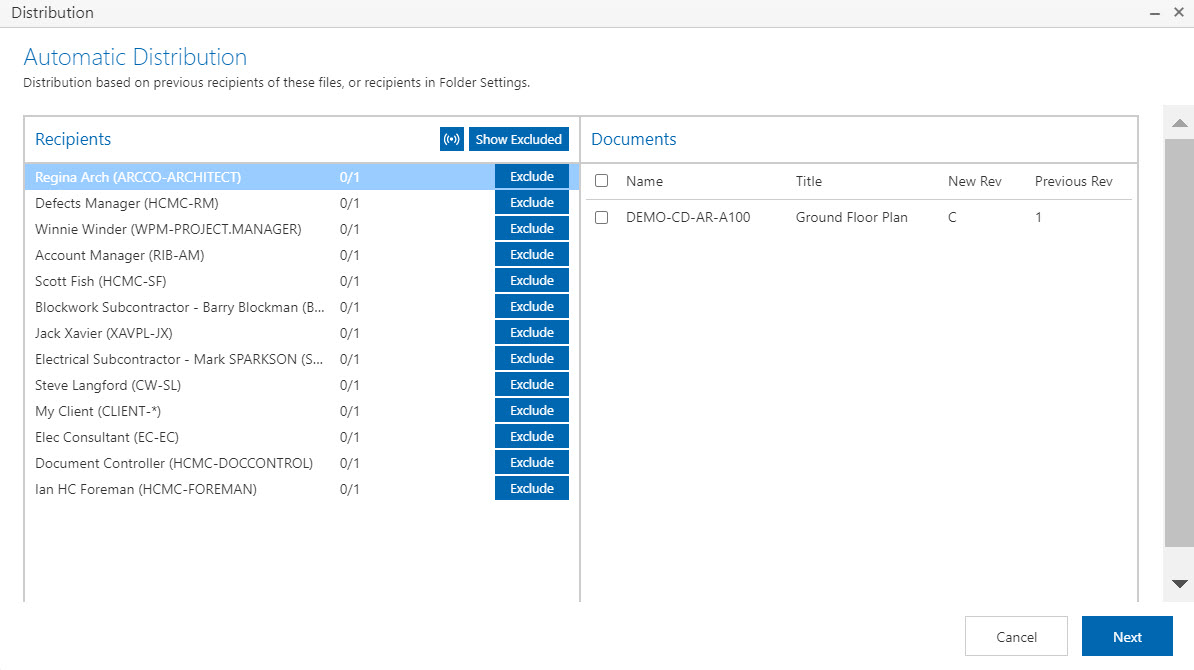
Turn Off Automatic Distribution
The automatic distribution option will not appear on the distribution box.
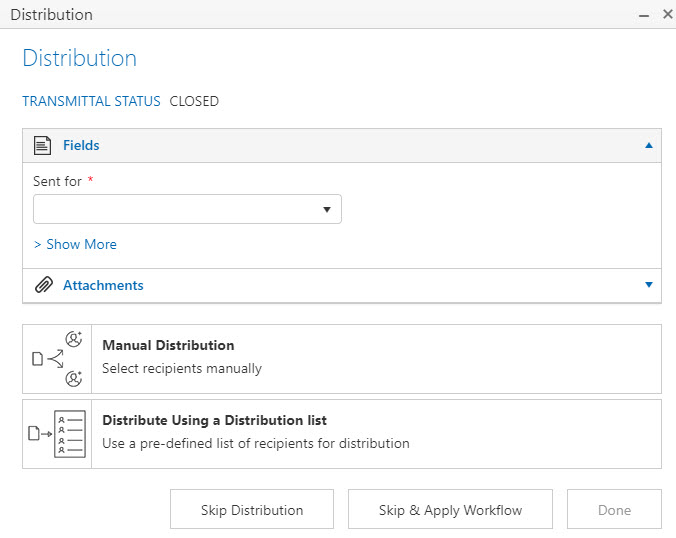
Make Title Required for Automatic Distributions
The title for automatic distributions can be configured to be required.
In the transmittals area of the Publication Space settings set the Automatic Distribution title to Custom.
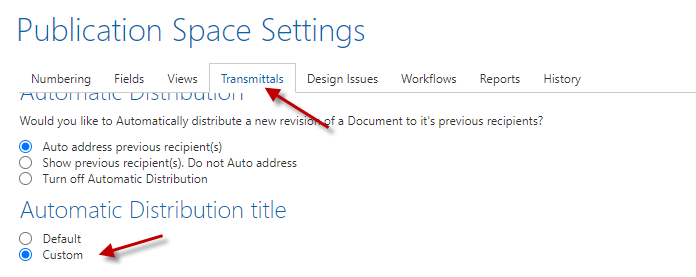
When an automatic distribution is being submitted, the title will be shown as a required field.
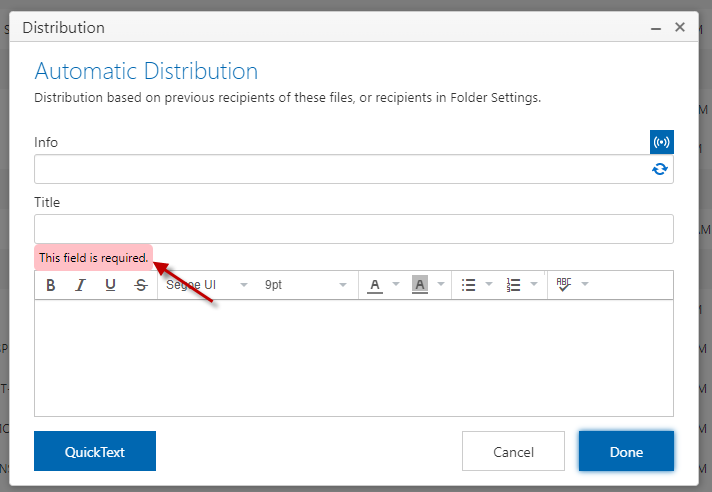
Turn off Manual and List Distribution (If Auto Distribution is Configured On)
You can have more flexibility on how you distribute documents by turning off Manual and List Distribution when Automatic Distribution is turned on.
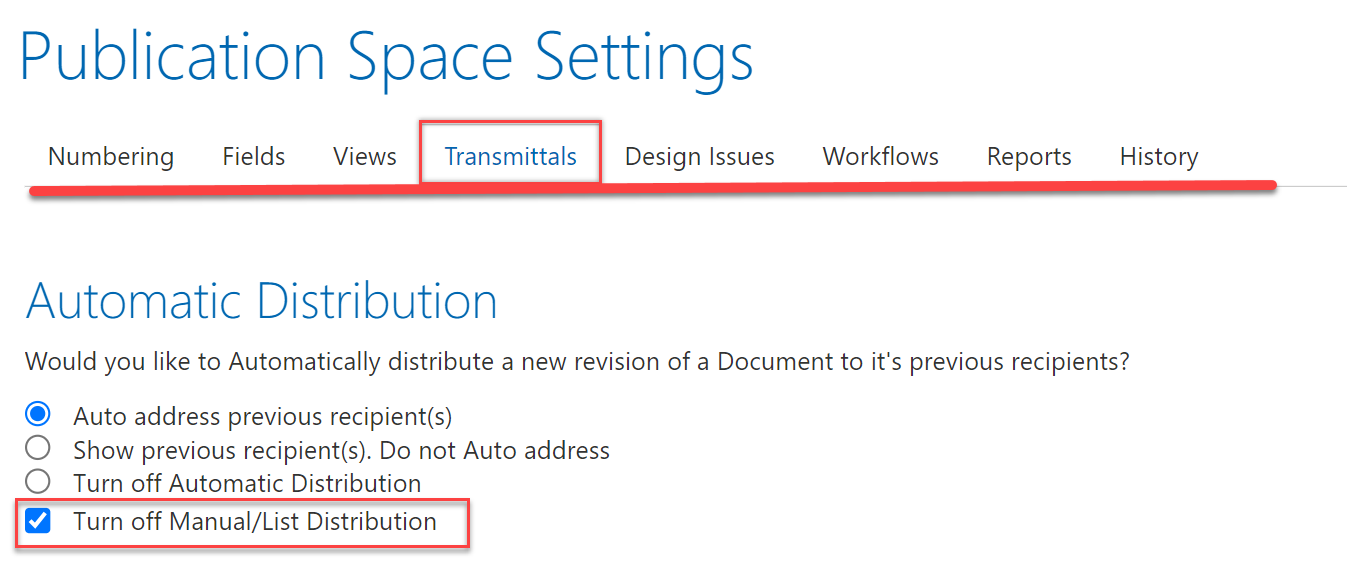
- Turning on 'Auto address previous recipient(s)' with 'Turn off Manual/List Distribution' will not show the option for Manual or List Distribution and automatically add previous recipients.
- Turning on 'Show previous recipients. Do not Auto address' with 'Turn off Manual/List Distribution' will not show the option for Manual or List Distribution and will only show previous recipients without addressing them.
- 'Turn off Automatic Distribution' will turn off automatic distribution and grey out the option to click "Turn off Manual/List Distribution"
Add New Users to Auto Distribution
You can add new users when performing an Auto distribution. You can add multiple users from a Distribution List to an automatic distribution by clicking the 'Add user' button from the distribution window.
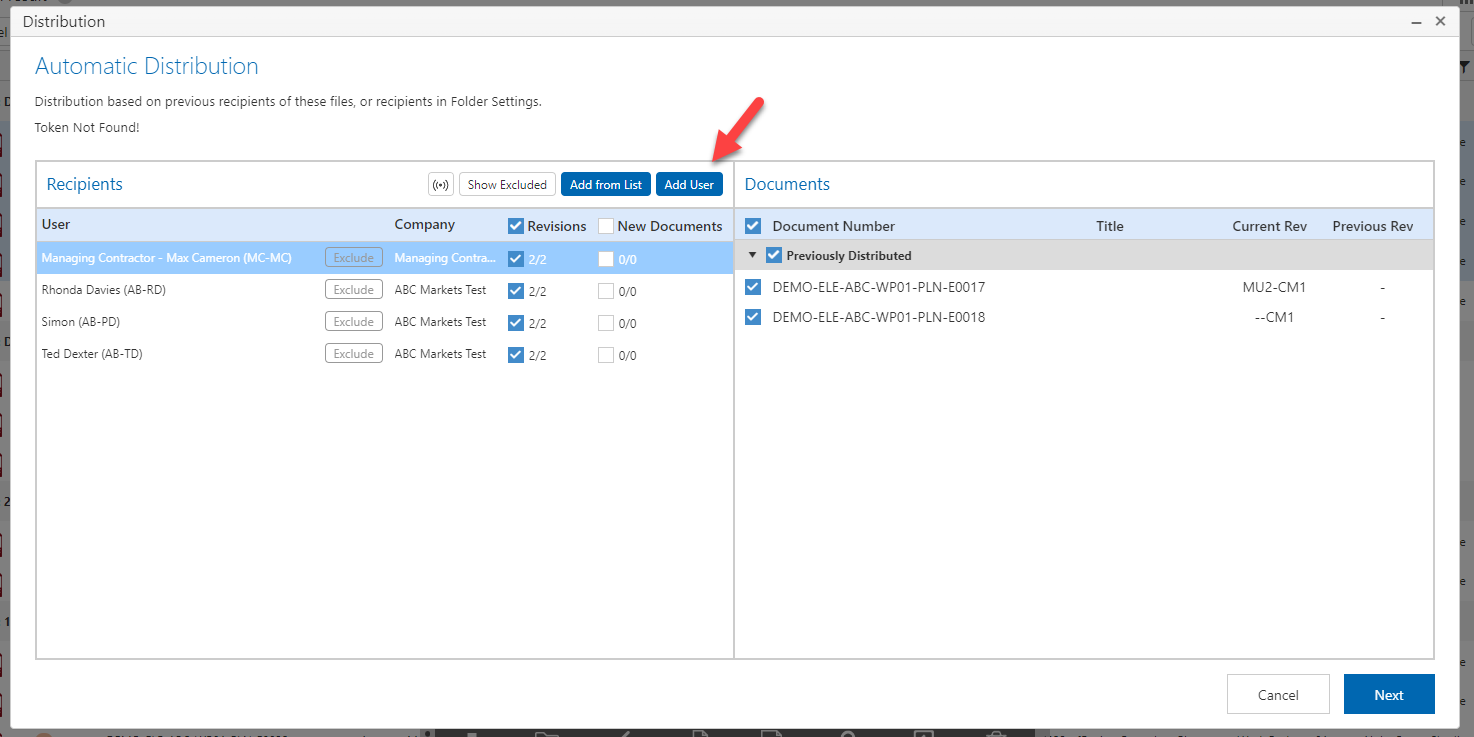
List users will be displayed by their list name.
Retire User from Distribution List
Once you retire a user who is part of a Distribution List, CX will remove the user automatically distribution list.
Once you retire a user who is part of a Distribution Rule, CX will remove the user automatically distribution rule.
Distribution rule / list will continue to work as expected after retired user is removed.
Custom Title for Manual and List Distribution
You can configure the title for a manual and list distribution to be blank by default and force users to enter the relevant title.
You can achieve this by setting the Default title to custom under Transmittal settings.

With Automatic option you see the Title filled in by the system. You can still edit it :

With Custom option you see a blank space under Title. And it is mandatory to fill in the title by the user :
