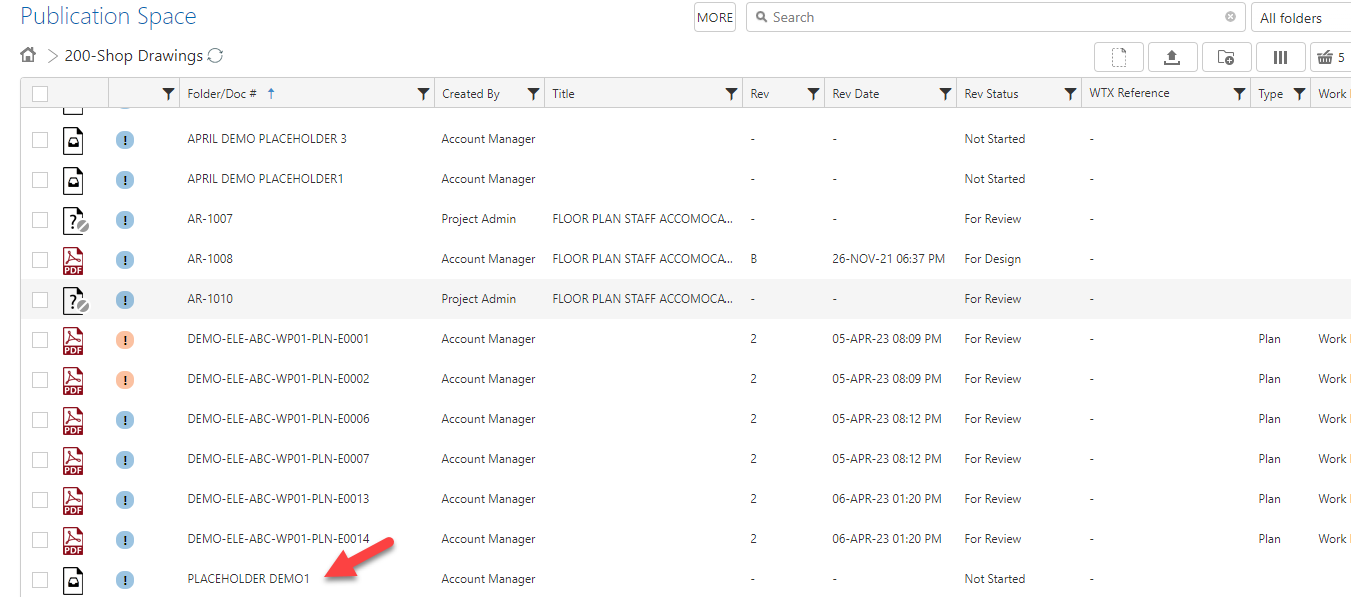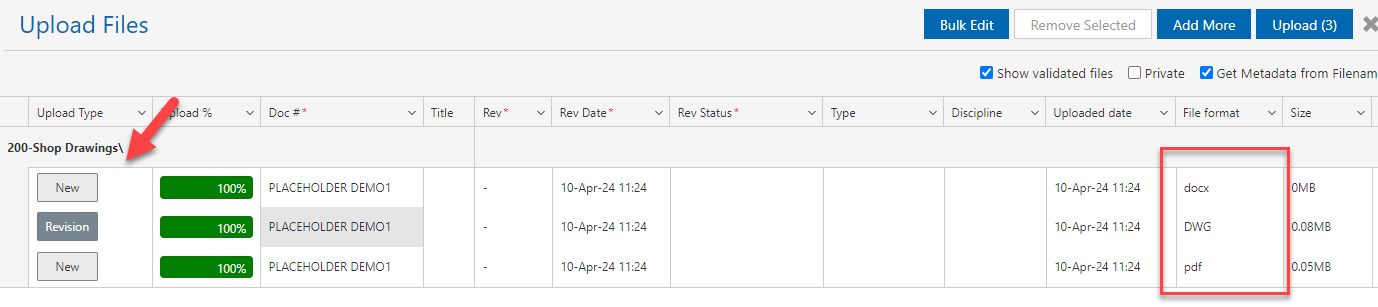A placeholder creates a place for a document that has not been uploaded to publication space yet but will be uploaded in time.
Create a Placeholder
1. Go to the folder in publication space where you wish to create a placeholder.
2. Click on Add Placeholder.

3. A new window opens.
4. Fill in the required ( * ) fields and any other information.
5. If you have a number of placeholders, you can use bulk edit to change some or all at one time. Refer here for Bulk Edit.

6. When completed click on Create.
7. Depicted below is the placeholder that was created. The icon is  different to files that have been uploaded.
different to files that have been uploaded.
8. When a placeholder is created the users details will be displayed in the Created By column.

9. Hovering over the icon will display the metadata associated with the placeholder including the Created By user details.

Editing Placeholders
1. Click on a placeholder to open it.
2. Click on the Details Tab.
3. Click on Edit at the bottom on the tab.
4. Edit user field details as required.

Uploading Separate Files to Placeholders is not Supported
Support Uploading Multiple File Formats to Replace a Placeholder (Separate Config)
If you are using placeholders - you can upload multiple file formats at the same time - where one of the formats will supersede the placeholder
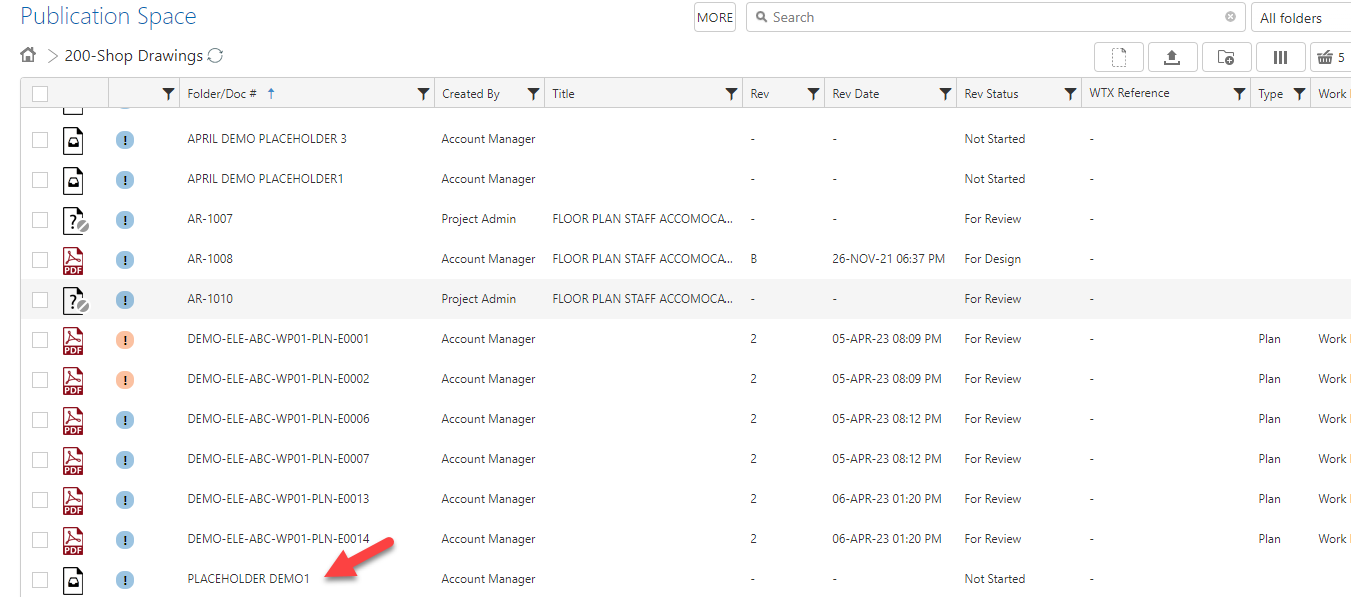
While the others are uploaded as separate entries into the Publication Space (provided the setting for separate formats is turned on)
This is supported through drag and drop and import uploading.