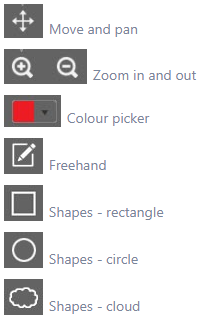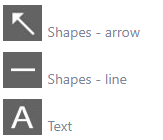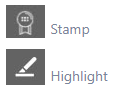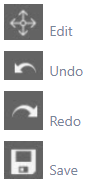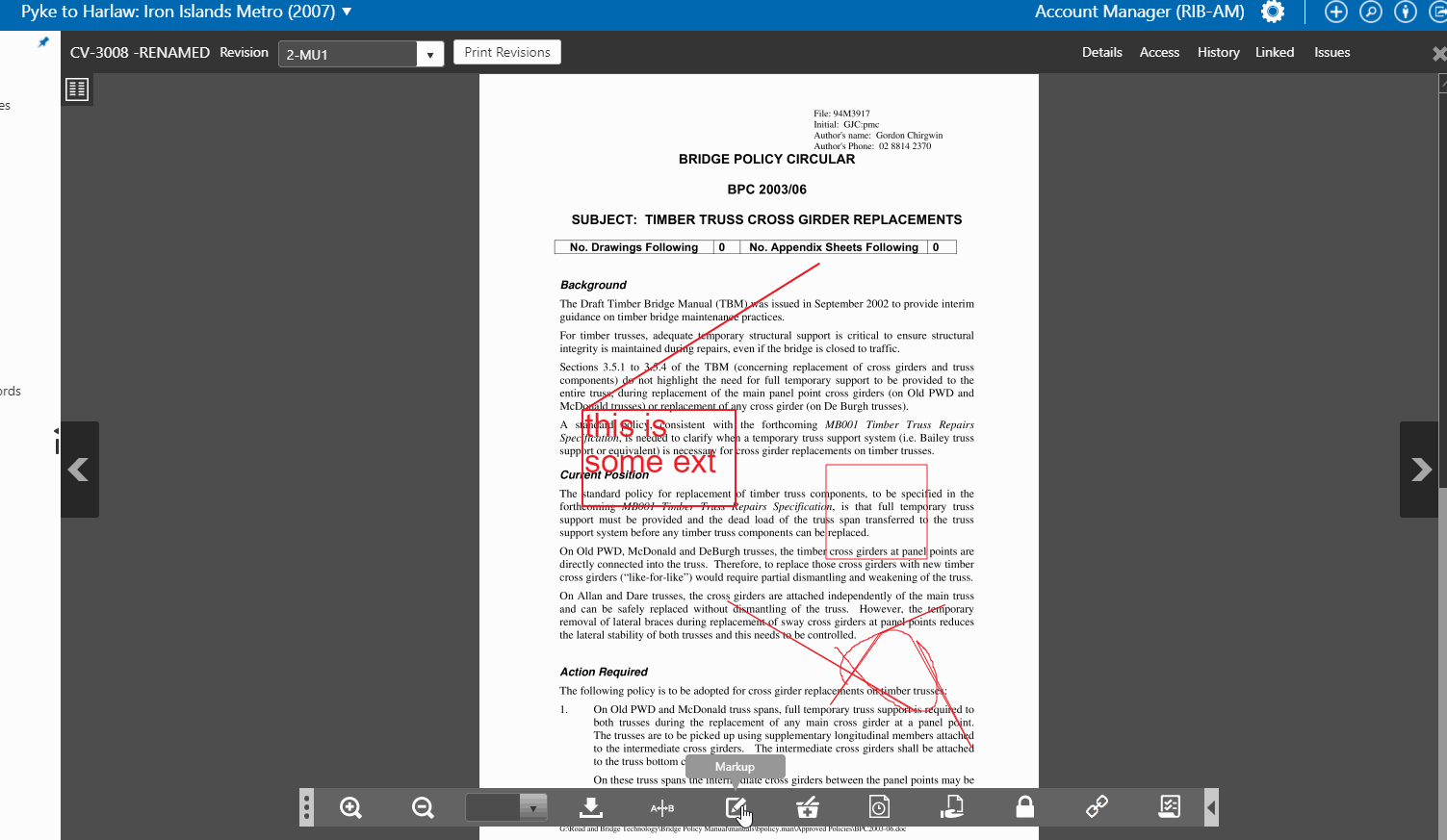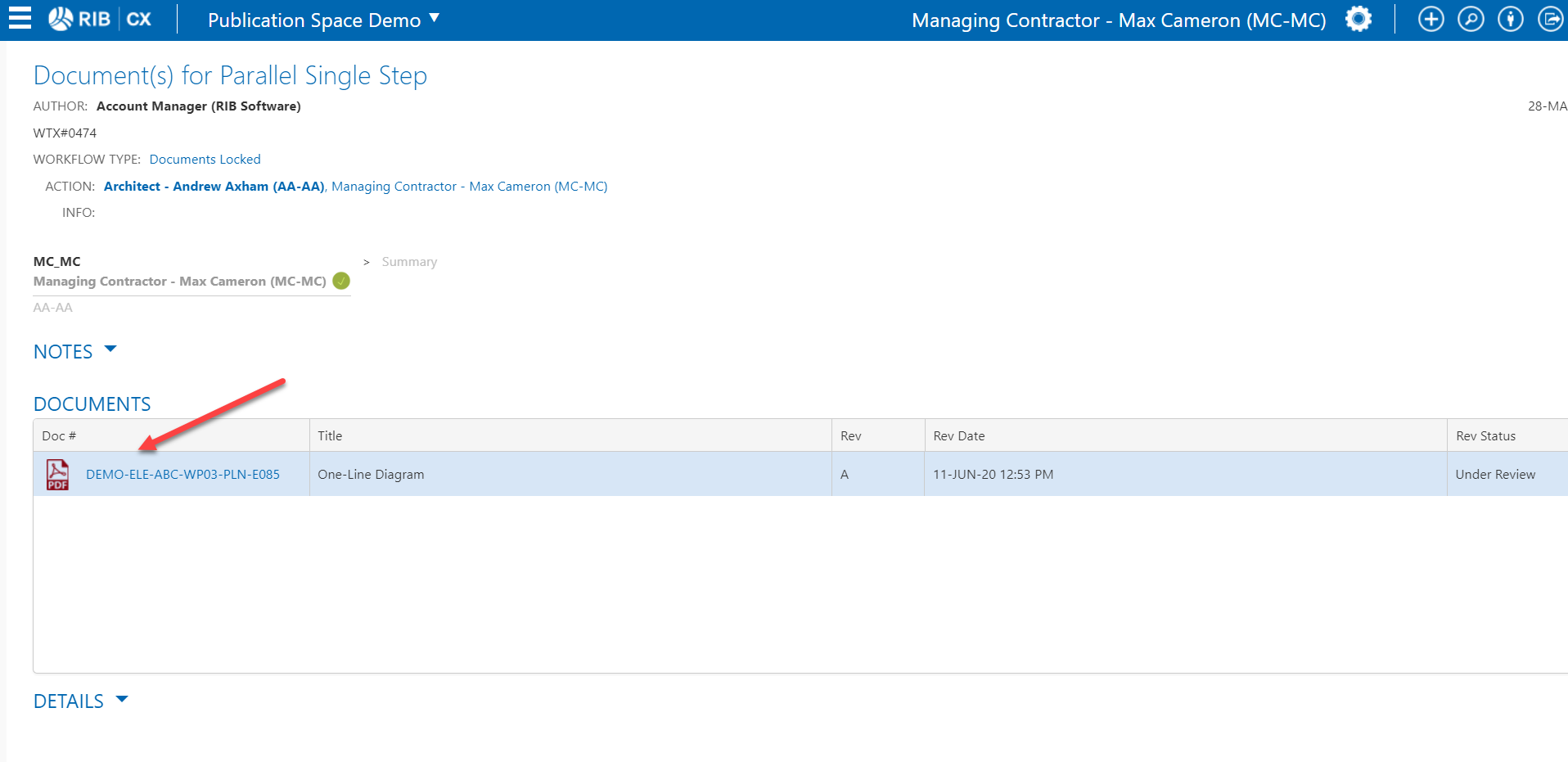If you want to add a mark up during a workflow, you can do so and enable others to see your comments immediately. You can click on the document number on WTX preview screen or WTX edit screen and see the markups
For example lets say there are two reviewers : A and B
if A adds a markup in WTX
And B opens the WTX (before it comes to them or after it comes to them)