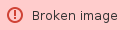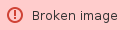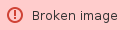What Happens After a Workflow Review
After a review is complete the following will happen.
1. The reviewed documents will be updated with the relevant revision status and mark ups.
2. The reviewed documents will be unlocked.
3. Approved documents will be distributed to the Auto Distributors or any users who were added for distribution after upload.
4. A summary transmittal will be issued with the status of all the documents.

5. Where there is a parallel workflow the summary page will list the verdicts/comments/mark up information from each parallel step.

Generate Consolidated Revision
When a workflow has been completed, you can generate the consolidated revision manually, directly from the Workflow Summary screen.
To do so click on the Consolidate Mark-ups button on the workflow summary screen.

This will add a new row to the Workflow Summary table to include the automatically generated Consolidated Mark-up (CM revision)

Additional Download Options
On the Workflow Summary Screen, control which revisions you want to download.
- Original = Downloads the original file
- All mark-ups = Downloads each MU rev
- Latest mark-up = Downloads just the latest MU rev
- Consolidated rev = Downloads just the consolidated rev (only shows this if the CM rev has been created)

The user must select at least one file from the summary screen to download.
This will also include offline mark-ups.
The same options will be available on the document preview screen for additional control when downloading a document.

Markup Download Buttons are Context-Specific
To avoid confusion the download options for Original File, All Markups, Latest Markup and Consolidated Revision will only be shown when a valid markup revision is available that matches those options.
This will apply to the document preview screen as well as the workflow summary screen.
|
|
|
|---|
| Downloads each MU rev | Only shown if there is at least one MU revision available |
Original | Downloads the current revision you are on | Always shown |
Consolidated rev | Just the consolidated rev If Multiple CM revs are available it will download the latest CM rev | Only show if there is a CM revision available) |
Latest markup | Just the latest MU rev | Only shown if there is at least one MU revision available |

Distribute Consolidated Revision
To distribute the consolidated revision directly from the workflow summary screen, click on Distribute.

Distribute Approved Documents From Workflow Summary
You can easily distribute documents that were Approved as part of the review workflow from the Workflow Summary page.
1. To distribute - select the Approved documents by placing a tick in the checkbox.
2. Click Distribute and follow the Distribution prompts.

Closure Details of Each Step
Each steps Start Time and Finish Time is recorded for audit purposes. This information can be viewed on the Workflow Summary page.