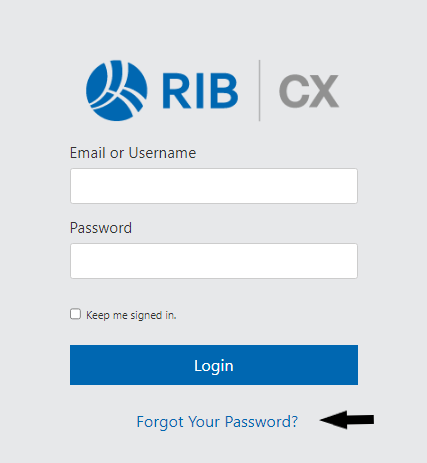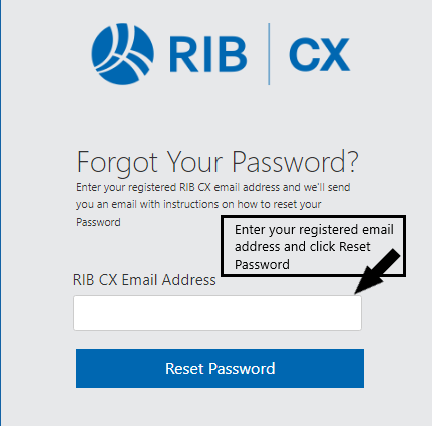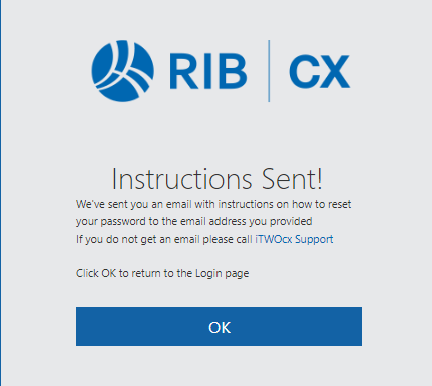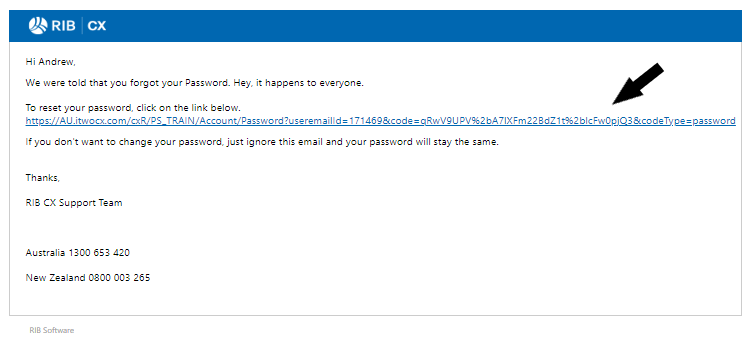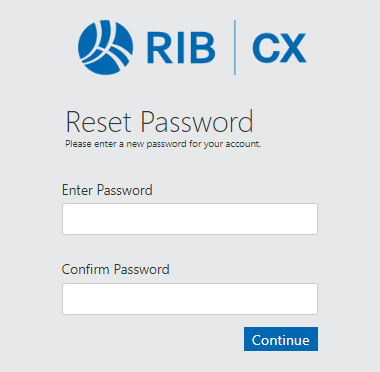If you have previously logged into iTWOcx RIB CX and now cannot remember your password:
1) go . Go to your login page and click on the “Forgot Your Password” link.
2) . The following screen will be displayed:.
3) John enters in his . Enter your email address (as above) or user name and then click’s click the “Email “Reset Password” button.
John will then receive the following iTWOcx password change request email
4) When John clicks on the link he will be directed to the iTWOcx
4. An email will be sent to your Inbox from RIB CX to reset your password. Click on the link.
5. The link is directed to the RIB CX Reset Password screen.
5) John enters a new password and chooses “Continue”
John is now logged into the iTWOcx project with a
6. Enter a new password, confirm your password and then click “Continue”.
7. You will be logged straight into the RIB CX project with the new password.